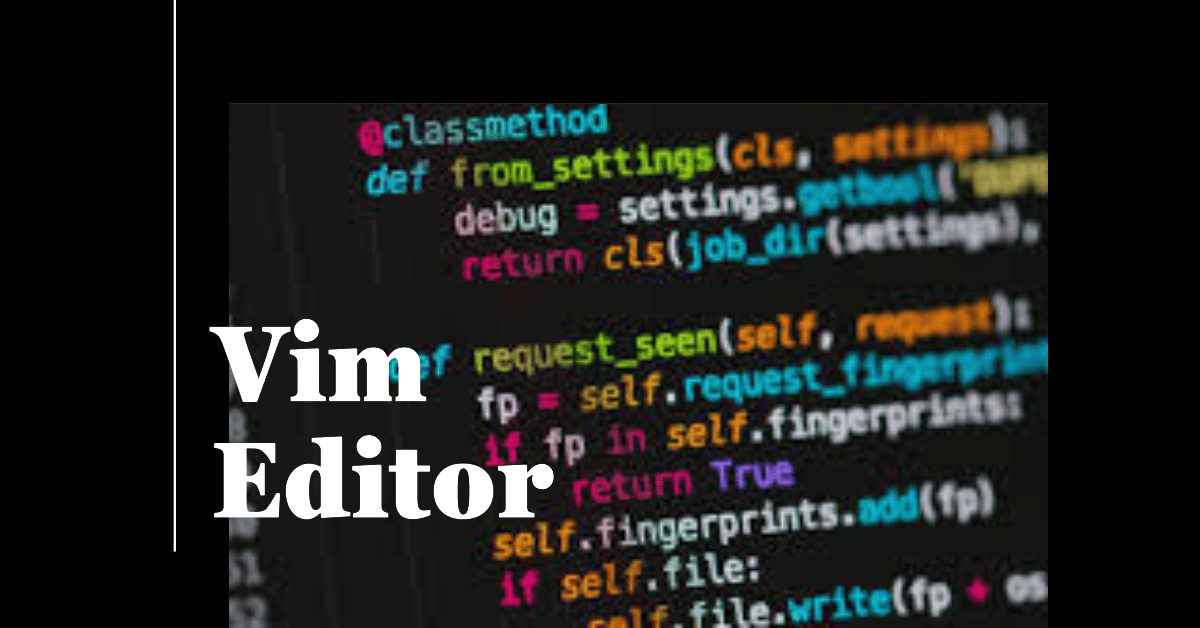Mastering Vim Modes: The Essential Guide
June 27, 2023 • 4 minutes • 781 words
Vim is a powerful text editor that is used by many programmers and system administrators. One of the aspects that makes Vim so powerful is its use of modes. Modes allow Vim to be used for a variety of tasks, from simple text editions to complex programming tasks. In this blog, we’ll explore some key modes and commands in Vim Editor and discover how they can enhance your workflow.
Insert Mode (i)
The Insert mode in Vim Editor allows you to insert text at the current cursor position. By simply pressing the i key, you can start typing and adding content to your file. It’s the mode where you can quickly and easily make changes to your code.
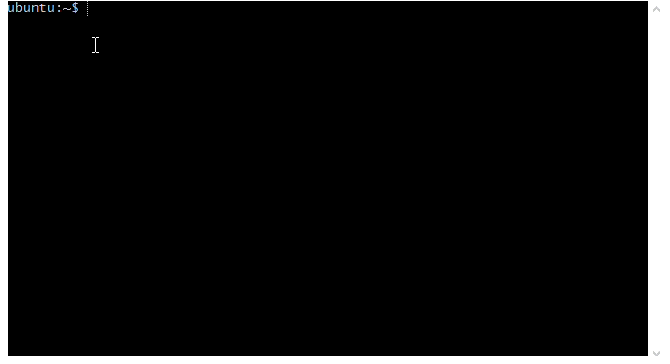
Returning to Normal Mode (esc)
No matter which mode you are in, pressing the esc key instantly returns you to normal mode. This mode is the command mode, where you can execute various Vim commands to perform different operations.
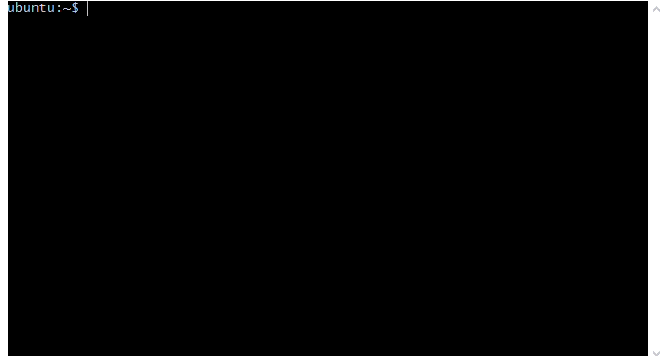
Exiting Vim Editor (:q and :q!)
When you’re ready to exit Vim Editor, the :q command allows you to quit if there are no unsaved changes. However, if you’ve made modifications and want to force an exit without saving, :q! comes to the rescue, ensuring a swift exit from Vim.
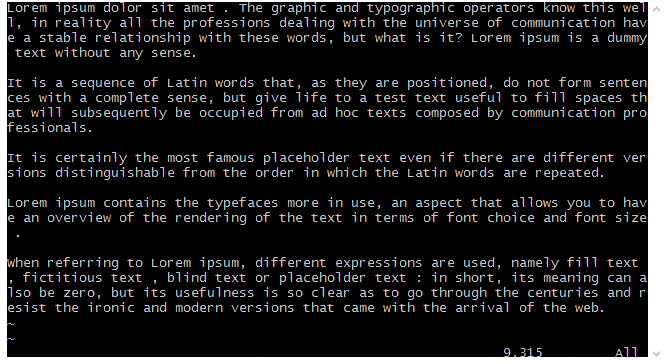
Saving Changes (:w, :wq, and :wq!)
To save your changes without exiting Vim Editor, you can use the :w command. If you wish to save the changes and exit, :wq does the job. In case you want to forcefully save the changes and exit, even if it means overwriting the file, :wq! comes in handy.
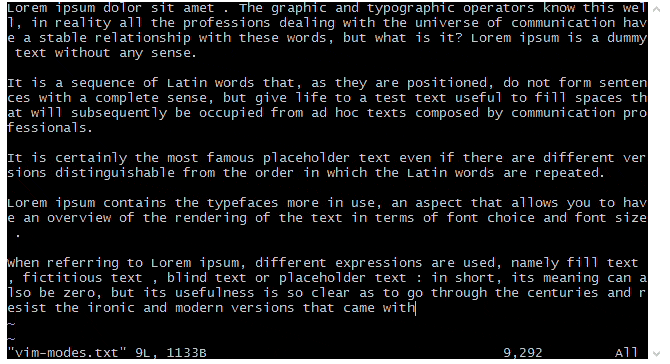
Line Number Display (:set nu and :set nonu)
When you need to keep track of line numbers while editing, :set nu enables line number display. On the other hand, if you prefer a clean interface without line numbers, :set nonu removes the line number display.
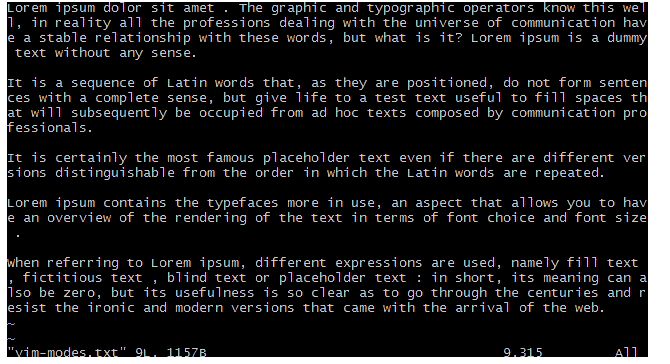
Efficient Navigation (:line_num, n, and shift + n)
Navigating through your file is a breeze with Vim Editor. Using the :line_num command, you can jump to a specific line number instantly. To find occurrences of a particular string, simply type /string (more on this later) and enter to search forward, and n or shift + n to navigate to the next or previous match, respectively.
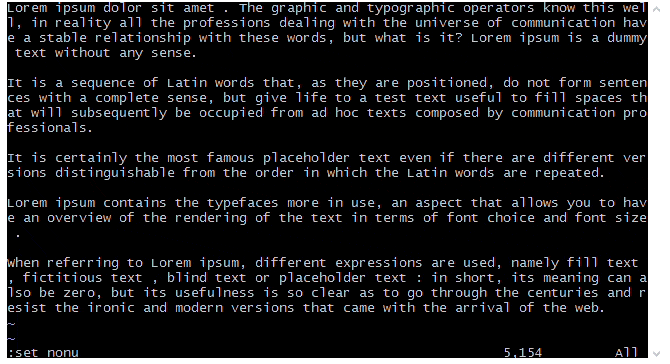
Powerful Editing Commands
- Deleting Lines (
line_numanddd): To delete a specific number of lines, executeline_num and ddwhereline_numrepresents the line count. If you want to delete the current line, simply tappingddwill swiftly remove it. - Duplicating Lines (
yyp): Vim makes duplicating lines effortless withyypcommand, allowing you to quickly duplicate the current line. - Efficient Word Manipulation (
yepanddw): To yank (i.e., copy) the current word and paste it after the cursor position, useyep. If you wish to delete from the cursor position to the end of the current word,dwperforms the task seamlessly. - Character Deletion (
x): Thexcommand allows you to delete the character under the cursor, providing a fast and precise editing capability.
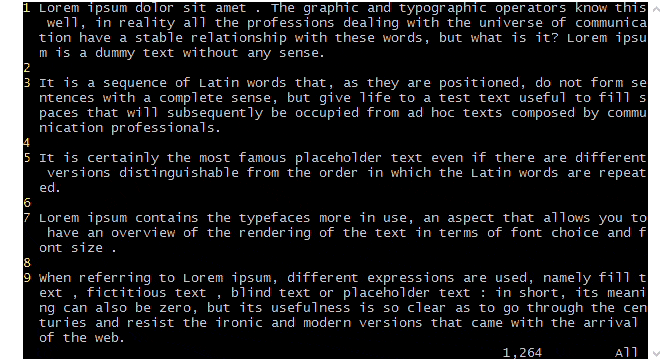
Undoing Changes (u)
We all make mistakes, and Vim understands that. By pressing u, you can undo the last change made, helping you rectify errors or revert unwanted modifications effortlessly.
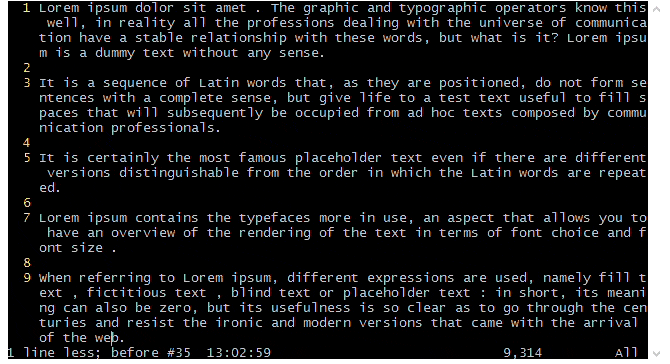
Search and Replace
- Searching for Strings (
/string): Vim’s search functionality allows you to find specific strings within your file. Simply enter/stringto search forward, and Vim will highlight the occurrences, making it easy to locate the desired content. - Replacing Strings (
:%s/old_string/new_string/g): With Vim, you can replace all occurrences of a string in your entire file using the powerful:%s/old_string/new_string/gcommand. This feature saves you valuable time and effort when making global replacements.
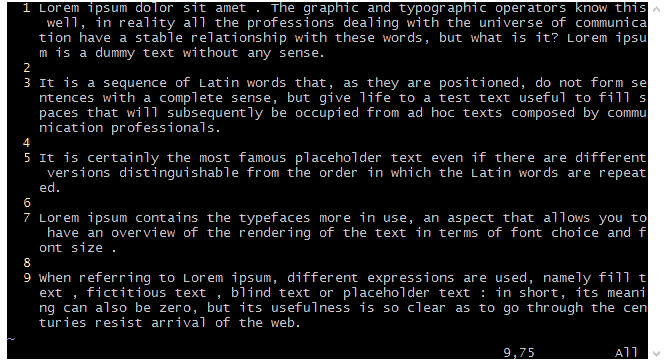
splitting Windows (:vsplit, :split /path/to/file, and ctrl + ww)
Vim provides a handy way to work with multiple files simultaneously. By using :vsplit, you can split the Vim editor vertically, allowing you to view and edit different sections of your code side by side. Alternatively, the :split /path/to/file command opens a new split window displaying the contents of the specified file. To switch between open split windows, simply press ctrl + ww.
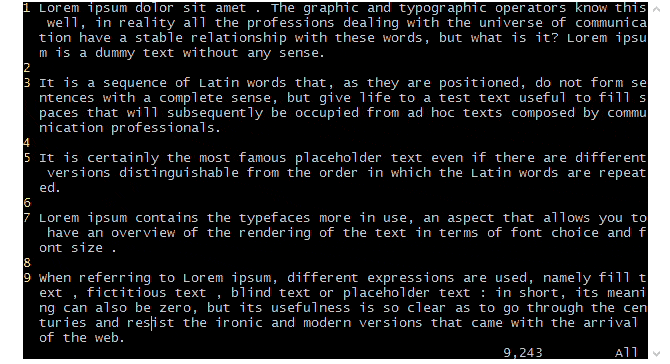
File Encryption (:X)
Security is crucial, and Vim Editor offers a feature to encrypt your files. By executing the :X command, you can encrypt the current file with a password, ensuring that your sensitive information remains protected.
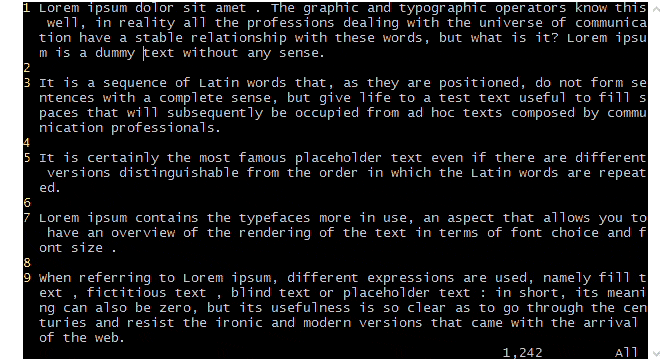
Conclusion
Vim Editor is a powerful and versatile tool that revolutionizes the way you work with text. Its various modes and commands provide a seamless and efficient editing experience. Whether you’re a programmer, writer, or simply someone dealing with text on a regular basis, mastering Vim Editor can significantly enhance your productivity and streamline your workflow. So, embrace the power of Vim and unlock a new level of text editing prowess. Happy editing!