Guide to Troubleshooting Hardware Problems in Linux
September 2, 2023 • 4 minutes • 710 words
Imagine you’re cruising along in your Linux-powered machine, and suddenly, something goes awry. Your screen freezes, peripherals misbehave, or perhaps your server slows down to a crawl. Don’t panic! Hardware issues are common, but armed with a little know-how, you can swiftly get your system back on track. In this guide, we’ll explore troubleshooting hardware problems in Linux, using simple language and easy-to-follow steps.
Linux servers are the backbone of various applications, from websites to cloud services. These machines consist of intricate components, such as processors, memory, disks, and more, all working together harmoniously. But just like any orchestra, things can go out of tune. Let’s unravel the process of diagnosing and fixing hardware hiccups.
1. Quick Diagnosis
The first step is getting a snapshot of your system’s hardware. Think of it as a health check for your machine. Run commands like lspci, lsblk, lscpu, and lsscsi to get detailed information about what’s under the hood. It’s like opening the hood of your car to see if anything’s amiss.
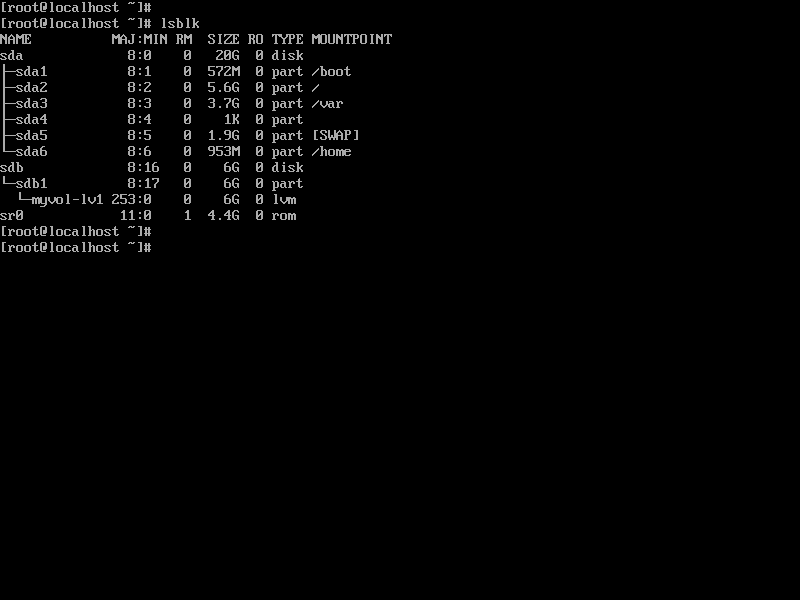
2. Check Init Processes
Ever heard of a car engine’s ignition system? Well, Linux has something similar called “init processes,” with “systemd” being the star of the show. Running systemctl status gives you insights into how your Linux system is booting up and working. Just like checking your car’s dashboard for warning lights!
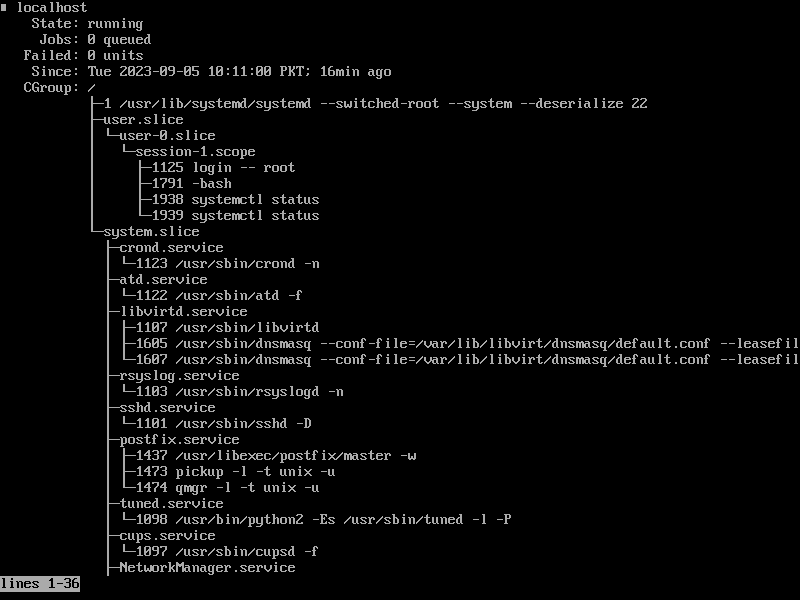
3. Examine Logs
Think of logs as your system’s diary, chronicling every event. The dmesg | less command provides you with a summary of the kernel’s latest messages, akin to your system’s inner thoughts. And don’t forget the tail /var/log/messages file, where you can discover issues related to specific incidents. It’s like reviewing your diary to see where things went wrong.
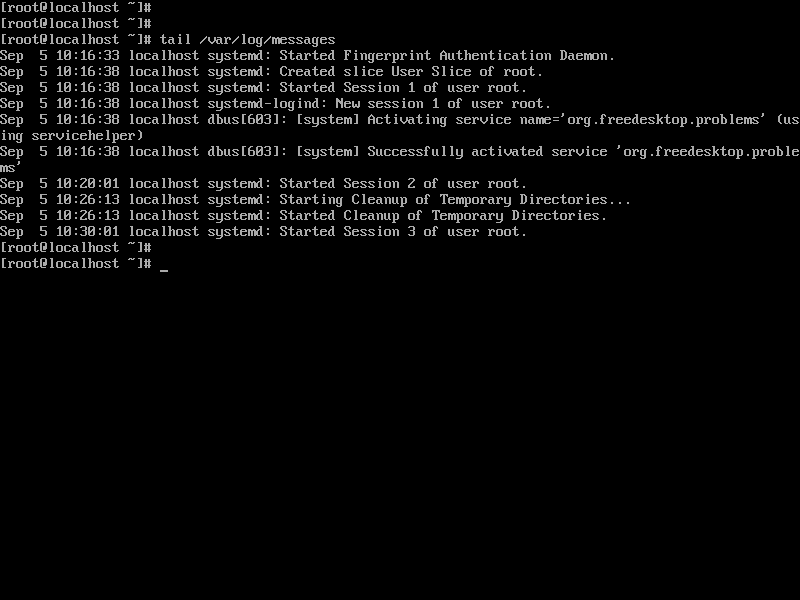
4. Networking Matters
In the world of Linux, networking is like the highway connecting your machine to the world. Make sure the connectivity is smooth. Use commands like ip addr, traceroute, nslookup, dig, and ping to ensure your system can communicate with others.
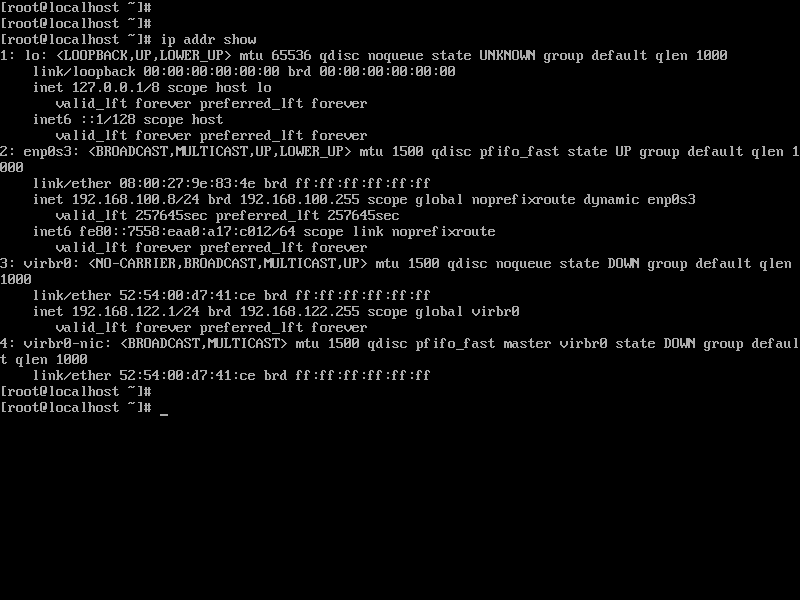
5. Troubleshooting Tips
- Non-Functioning Hardware: This refers to hardware that simply doesn’t work at all, such as a dead power supply. In these cases, the issue is usually apparent and doesn’t require extensive troubleshooting.
- Erratic Malfunctions: Sometimes, hardware behaves erratically, causing intermittent issues that can be challenging to pinpoint. To tackle these problems, it’s essential to collect data over time and look for patterns. This might involve keeping track of when the issues occur, under what conditions, and any error messages or unusual behavior you notice.
- Firmware/Driver Problems: Hardware problems can sometimes be masked by faulty drivers or firmware. Drivers are the software that enables your operating system to communicate with hardware components. If you experience issues that seem like hardware malfunctions but are difficult to diagnose, it’s worth checking for driver updates or firmware upgrades. These updates can often resolve compatibility issues and improve hardware performance.
- Other Considerations: In some cases, the hardware issues might not be due to the hardware itself but rather related to system settings. BIOS (Basic Input/Output System) settings, which control hardware configurations, can sometimes disable or restrict the functionality of certain components. It’s essential to explore these settings if you suspect hardware problems that aren’t easily resolved through other troubleshooting steps. However, be cautious when making changes in the BIOS, as incorrect settings can potentially cause other issues.
6. Extra Check for Hard Drives
If you’re experiencing missing files, crashes, or reboots, inspect your hard drives using the smartctl -a /dev/sda command. It’s like giving your hard drive a check-up!
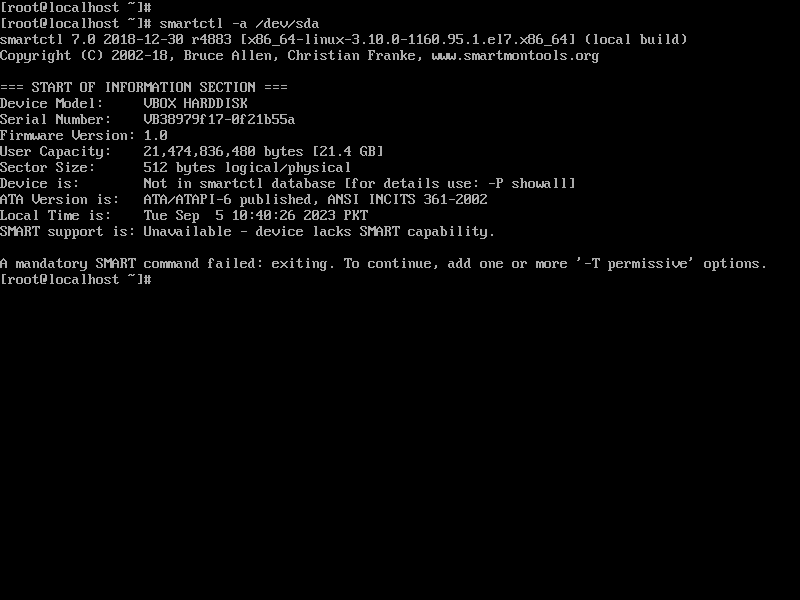
Conclusion
Troubleshooting hardware in Linux doesn’t require a degree in rocket science. With a handful of user-friendly commands, you can navigate the complex world of Linux components and get your system humming again. Whether you’re a seasoned Linux enthusiast or just dipping your toes into the open-source waters, remember that hardware hiccups happen to the best of us. Armed with this guide, you’re ready to tackle hardware glitches and keep your Linux system sailing smoothly on the digital sea.
Useful Resources
- Troubleshooting hardware problems in Linux by Daniel Oh : A comprehensive guide to diagnosing and fixing Linux hardware issues, with expert insights.
- Linux Web Server Hardware Troubleshooting by JB Benjamin : An informative post on diagnosing and solving hardware problems on Linux web servers, offering practical tips.
